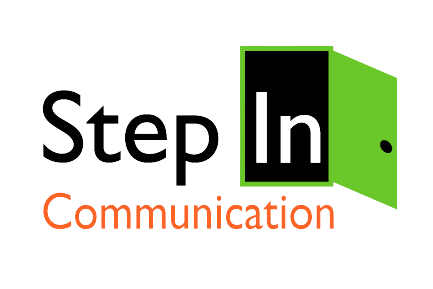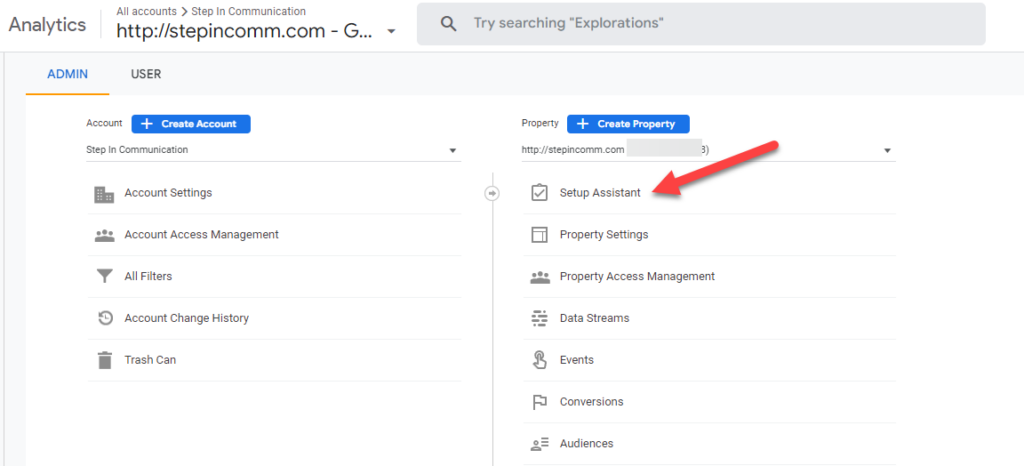Are You Ready?
All Google Analytics users are going to be switched to Google Analytics 4 (GA4) from Universal Analytics (UA) on July 1. Google has been preparing all its users for this switch for more than a year.
May you’re ready and maybe you’re not. Here are some ideas and resources on how to navigate the changes.
If You Have Ignored the Change to GA4 So Far
If you’re the ostrich with their head in the sand, we get it. Change is hard. But since you’re staring down that deadline this week, you might want to read these articles and try to quickly catch up.
This is from an outside source called DataBox.
This is from someone in higher ed who explains it pretty simply.
There are massive changes in terminology, in how your data is collected and how you will access that data. Here’s a quick tutorial from Google on changes in terminology.
You SHOULD have been collecting side-by-side data by both platforms this past year. But the collector for UA will STOP July 1. Think about what data you might like to save before it’s too late.
What to Save from your Universal Analytics
If you have been tracking your GA 4 side-by-side with your OLD (and soon to be obsolete) Universal Analytics, consider pulling some legacy reports for comparison.
Why would you want to compare?
Every network –Google, Facebook, Twitter, change the types of data they collect over time and when they change it, you can never see that data again. In this update for GA4, Google is changing the way it calculates users, time on your site and data on individual website pages.
Since I look at my Google Analytics data frequently to determine which content types and subjects are resonating with my audiences, I may want to look back on some of my past blog posts when planning my content calendar. Which pages or posts got traction helps me decide what to write next. Or I might do some significant updates to my website and want to look back to a similar time the previous year.
DISCLAIMER: Google is not AS OF RIGHT NOW, going to wipe all your data from Universal Analytics, but they do tend to retire old products, so my advice here is for backup!
These are the reports that I downloaded from Universal Analytics
- Audience Overview -past 365 days
- Acquisition Overview – past 365 days
- Top 10 page rollup-past 365 days
- Top 50 page analytics -past 365 days.
These were important to me because I’m in the middle of updating my website and while it’s live right now, I still have some things to build out on the backend. So it will give me a touchpoint to review for future changes.
Help! I Need to Install GA4
The next step is to make sure you’ve got GA4 installed and that it’s collecting data from your website. If your blood pressure is now accelerating and you’re not sure what to do, just do this.
Follow this thread:
- Go to Google Analytics
- Pick the website you want to access
- Look for the gear icon at the bottom of the screen and go to the Admin settings for this property.
- If you have a choice between a series of numbers with UA in it and a series of numbers with GA4 after it, CONGRATULATIONS! You at least have both sets of data set up.
Now you can do one of two things:
- Use the setup assistant to get the basics underway. (See picture below)
- There is most likely a red bar at the top of the screen telling you that you’re not yet set up. So you can click on that button or follow the picture.
New Data, New Terms
It’s time to get acquainted with all the new terminology. There are massive changes here – in how the terms are defined, in how your data is collected and how you will access that data. Here’s a quick tutorial from Google on changes in terminology:
Check out that link and we’re going to continue to highlight what communicators need to know throughout the summer. Have questions? Let us know. We’re here to help.